Learn more about how Online Booking can help your scheduling process!
Online booking gives customers the option to select a day and time that you or one of your employees are available and create their own appointment that will immediately be added to your calendar as "Pending Approval". Once you approve the request, your customer will receive their schedule confirmation message with the appointment details.
Once the support team has switched your account to online booking, you can access all settings from within the App. More > Pages > Online Scheduling.
From this view you can control the following:
From this view you can control the following:
- Enabled: (yes/no)
- Display Name: what customers see at the top of the schedule page if not using a logo
- Min Days Out: must schedule more than X days in future
- Max Days Out: must schedule less than X days in future
- Disclaimer: this will be visible to clients while booking, you can use this to inform them of anything that you wish
- Allows New Customers: (yes/no)
- Require Breeds: (yes/no)
- Service Areas: you can add certain zip codes that you service
- Manage Services and Groomers: select which services you would like clients to be able to book online, and which employees can perform them
This is what your Online Booking page will look like without any custom branding:
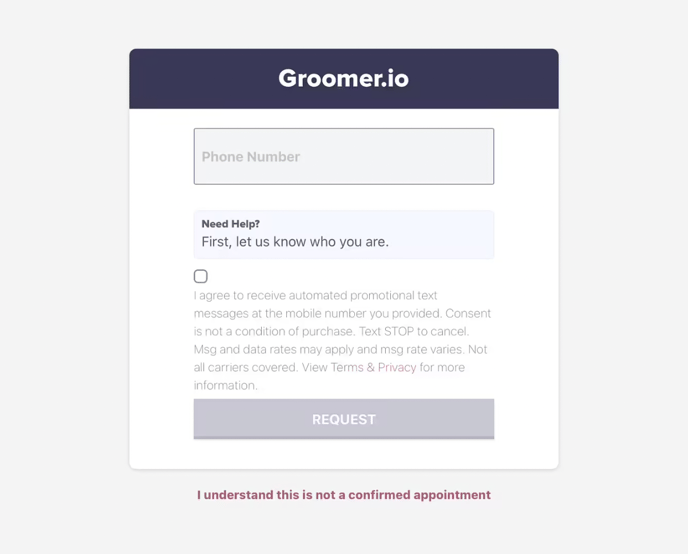
Our customer Support Team can easily add the following features to your Online Booking page:
-Your custom Logo
-Your custom colors
-Custom notes/disclaimers
-Buttons that link to external websites
This is what your online request page can look like with customizations:
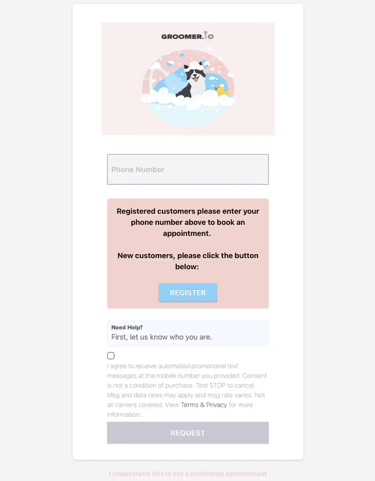
For online booking to work properly, you will need to set up schedules and slot availability (drop-off times) for each employee, as well as make them available for online booking with the services they can perform.
Click HERE to learn how to set up an employee schedule with slots.
Click HERE to see which services will be available for online booking.
Click HERE to see which employees will be available for online booking.
Click HERE to watch a quick tutorial on more details for this function.
If you would like to switch from online requests to online booking, contact Support@Groomer.io.
