Connect your terminal to your Groomer.io account for more, faster ways to allow your customers to pay!
In order to connect your square terminal you will need to follow the steps below:
-Log out of your Square or Clover account on your terminal if you are already logged in
-In the Groomer.io app go to "More"
-Tap on "Facilities"
-Select the facility you are going to connect
-Tap the three dots in the upper right-hand corner
-Select "Square Settings"
-Tap on "Devices"
-Select the "+" in the top right-hand corner
-Name your terminal for this specific facility
-You will now see a code to the right of your device name
-On your square terminal select the "Sign in with code" button
-Enter the code that you see next to the device name in the Groomer.io app
-Repeat this step with each specific facility and the corresponding terminal
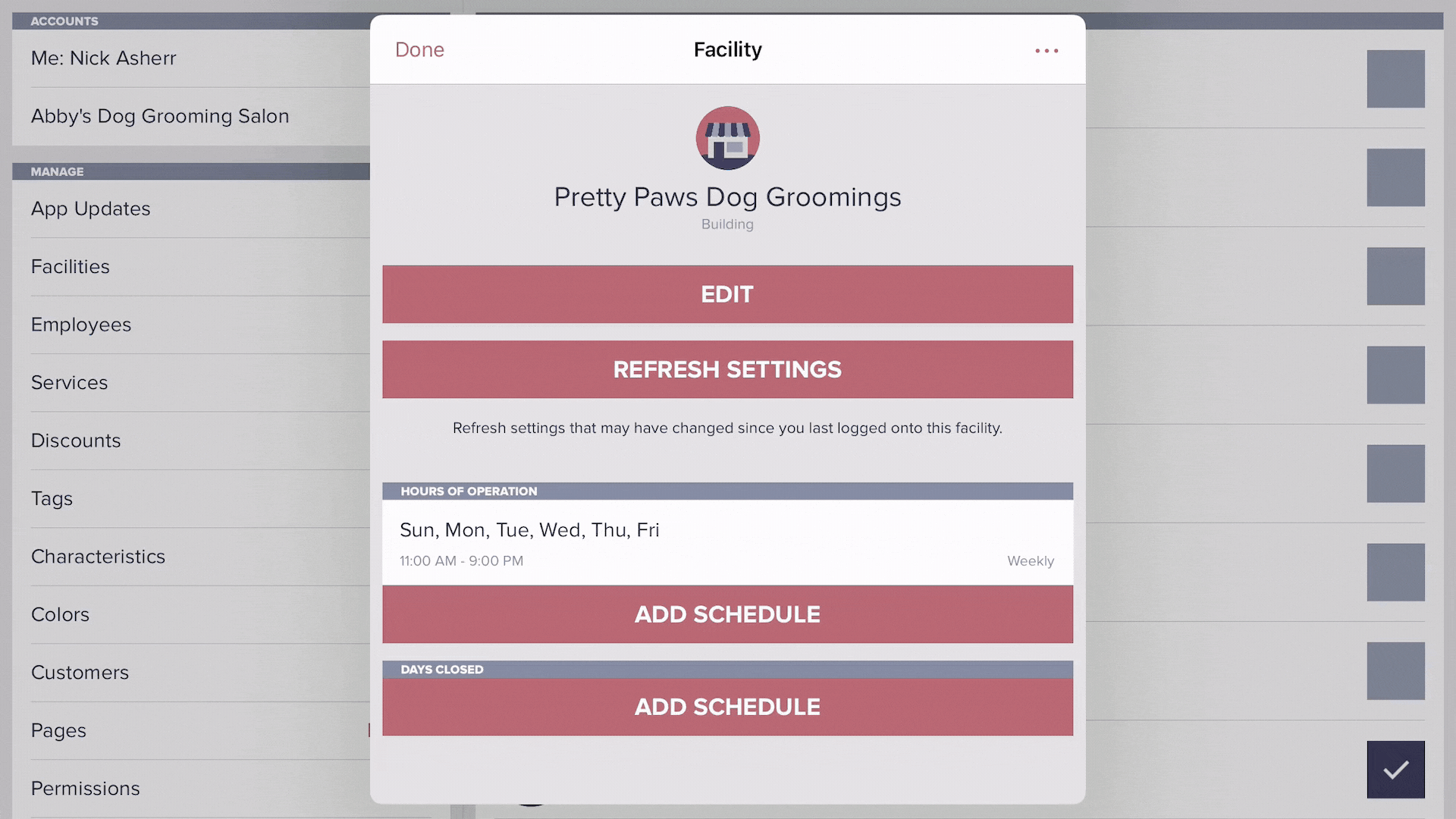
To use the terminal when checking out customers:
-Tap on the customer from the checkout screen
-Scroll all the way to the left (past cash and check)
-Select "Terminal"
Click HERE if you need help deleting a square terminal location.
If you experience any issues in regards to setting up your terminal, please reach out to Support@Groomer.io.
