Learn more about the multiple calendar views to find what works best for you.
With Storefront Facilities (on iOS devices), you have 2 different Calendar views to choose from. These options are found by holding down on the Calendar Icon at the bottom of the screen. A pop-up will appear to switch between either Bulk Scheduling or Block Scheduling. This preference is entirely up to the user.
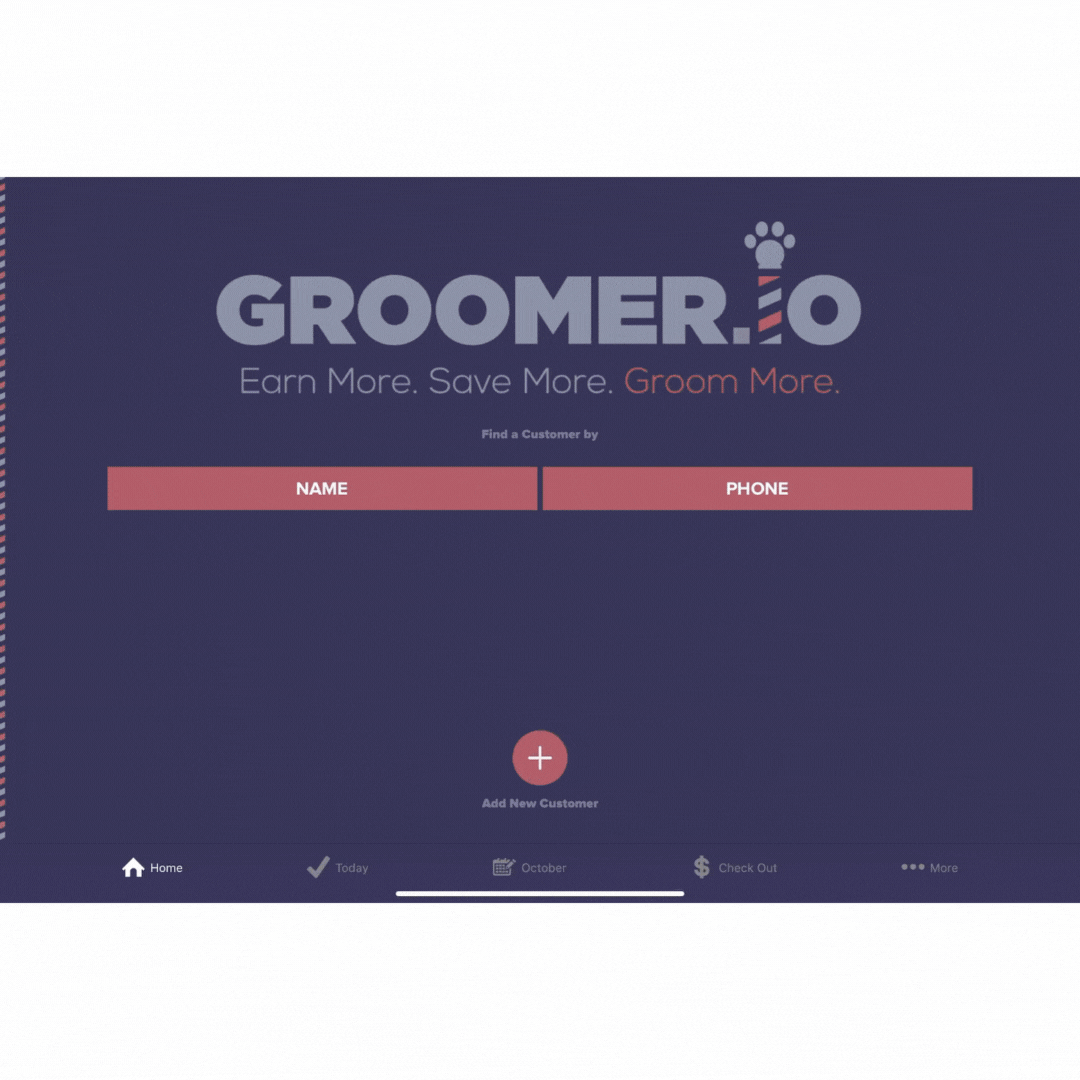
Bulk Schedule
Bulk scheduling is our more advanced scheduling style. This scheduling style is typically saved for larger companies or larger staff that have multiple pets being dropped off at the same time. Please note this is a drop-off time and not booked by service duration.
Under Bulk Scheduling, you are given the view of the calendar with all the Groomers listed to the right. You are able to see each slot as well as their availability.
Options:
-If you hold down on the Groomers name, you will be given the option to Mark as Full or Manage Schedule.
-If you hold down on a time slot, you are given the option to raise or lower the number of pets. To close a slot, you would bring this number down to '0.'
-To schedule an appointment, tap on an available time slot. You are given the option to Search Existing Customer or Create New Customer.
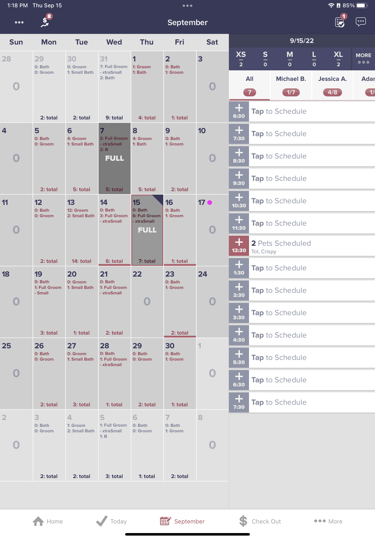
Block Schedule
Under Block Scheduling, you are given columns of all your employees listed in a "Google Calendar" style. This style schedule is beneficial when duration is a factor. You are able to drag and drop appointments as needed. Within this view, you are able to easily view details of your pets such as any photos, tags, or colors that have been added to the pet.
Options:
-If you tap on the employee's name, you will be shown a list of their appointments in order for the day.
-If you hold down on an appointment you can drag and drop to reschedule or assign to another Groomer.
-You have the option of how many days you want to view on this screen. It is set to 4 by default. These settings can be found from More > Me: (name) > My Preferences > Number of Days to Show
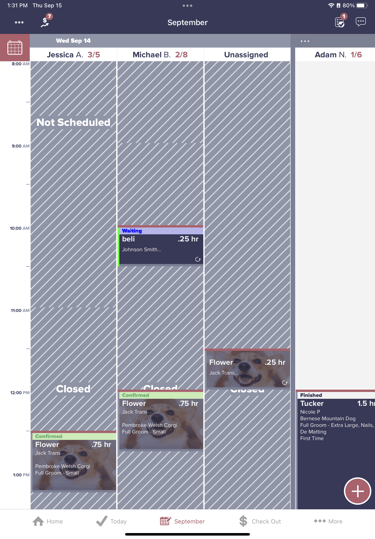
If you have any questions about Scheduling Styles contact support@groomer.io.
