Learn how to schedule new customers from the home screen using our bulk scheduling style.
- From the home screen tap the "+" add new customer button at the bottom of the screen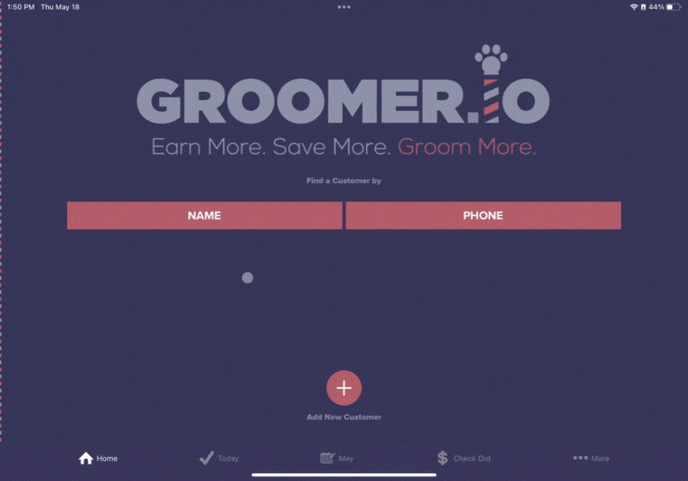
- Enter the customer's name (first name, first and last name, or first name last initial) followed by a comma, then enter all pets separated by commas. Once you have added all pets, select "Done"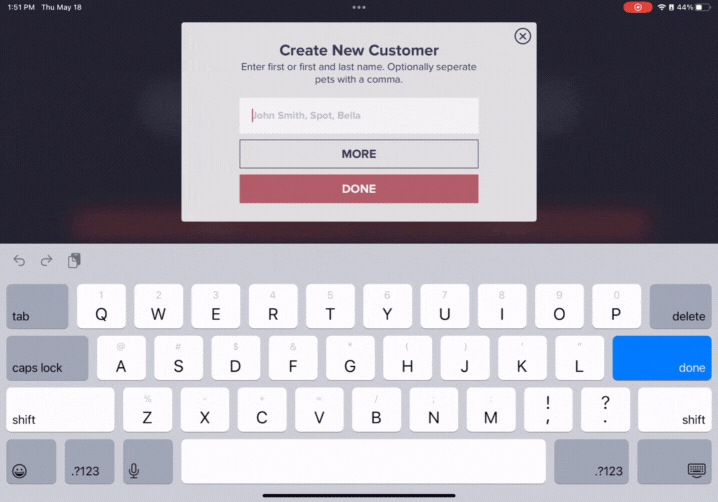
- Tap "Schedule" at the bottom of the pets page and then select "Go" to schedule the selected pet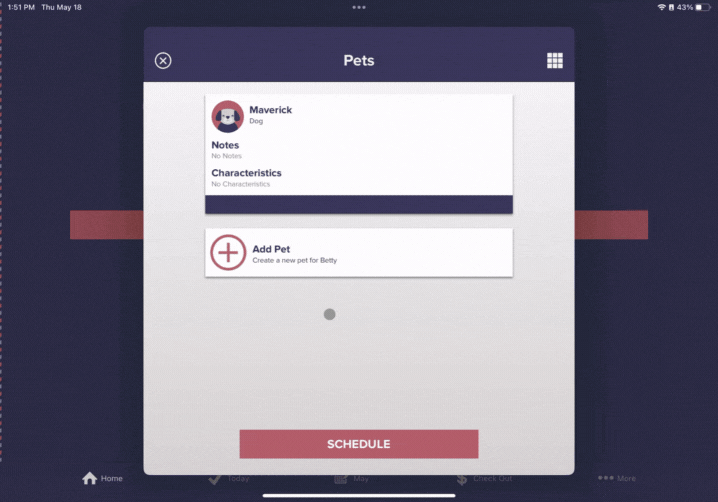
- Assign this dog a breed by tapping on "Dog" underneath the dog's name and selecting the breed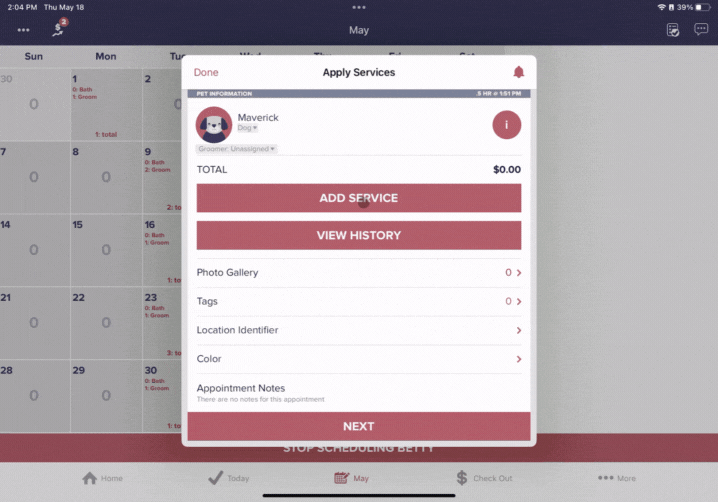
- Select "Add Service" to pick the service(s) for the appointment and tap "Add 1 Service" to save this service before selecting "Next"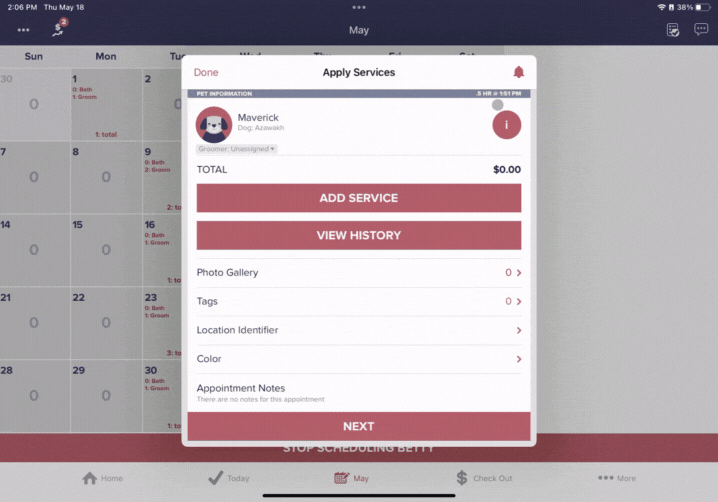
- Select the day you would like to schedule the pet and tap on your desired groomer
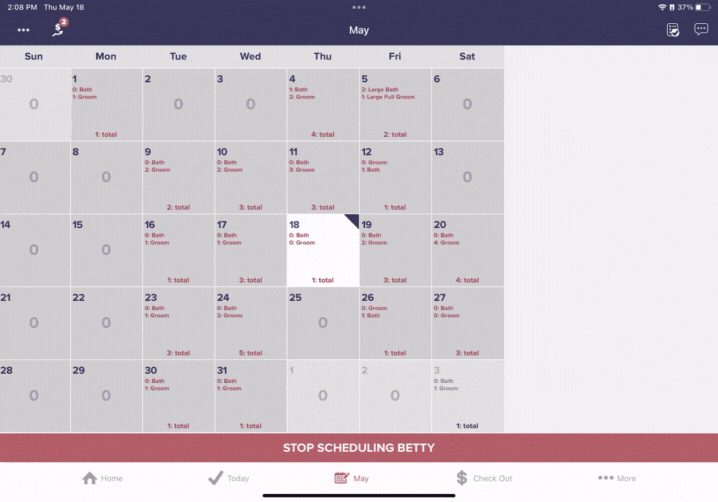
- Tap on the available slot time and select "Confirm"
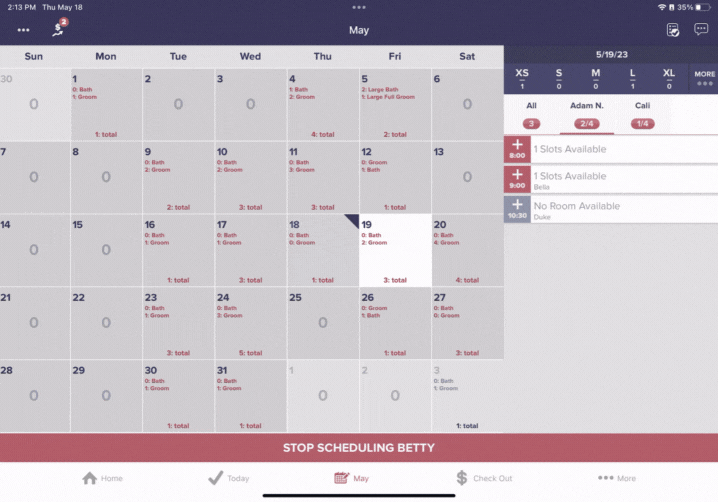
- Tap "Add Phone" to add a number for schedule confirmations, appointment reminders, and ready-for-pick-up calls and texts for this customer and select which type of phone number you will be adding in order to add the customer phone number, then select "Done"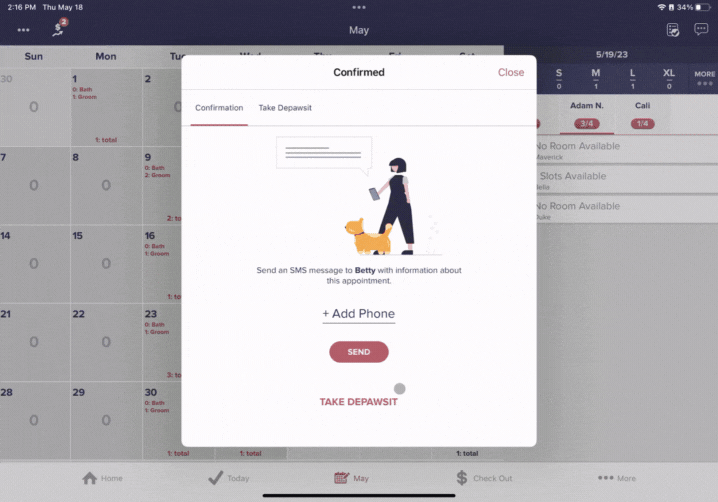
- Select "Send" to send the customer their schedule confirmation text message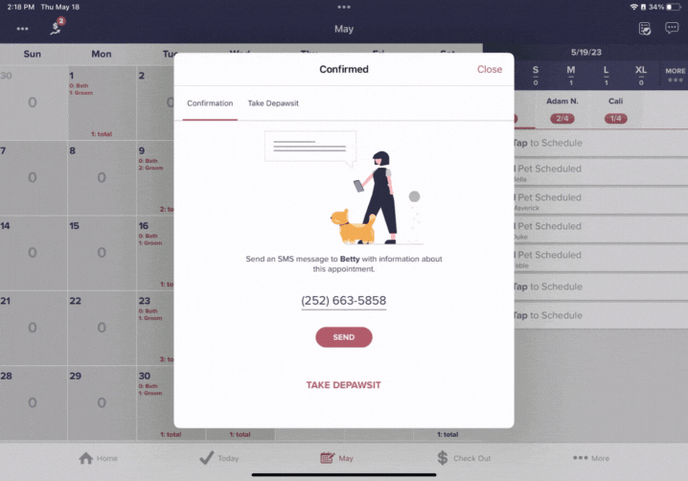
If you need any additional help, do not hesitate to reach out to Support@groomer.io. 🐾
