Learn how to schedule new customers from the calendar screen using our block scheduling style.
- Navigate to the calendar screen and select the day you would like to schedule to pet
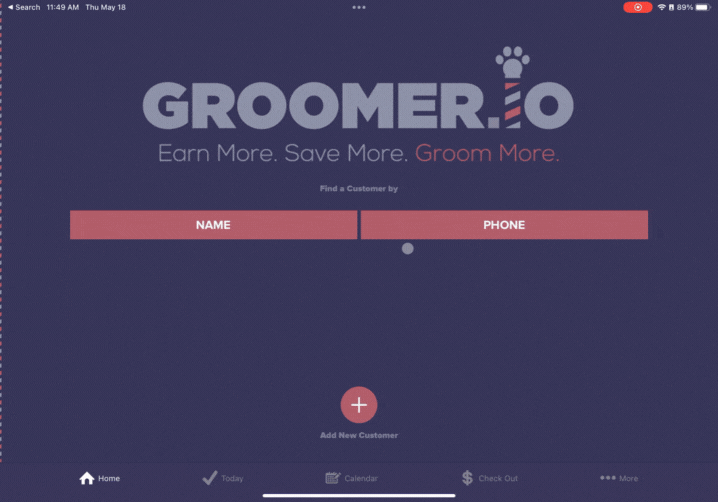
- Tap on the "+" in the bottom right-hand corner and select "Create New Customer"
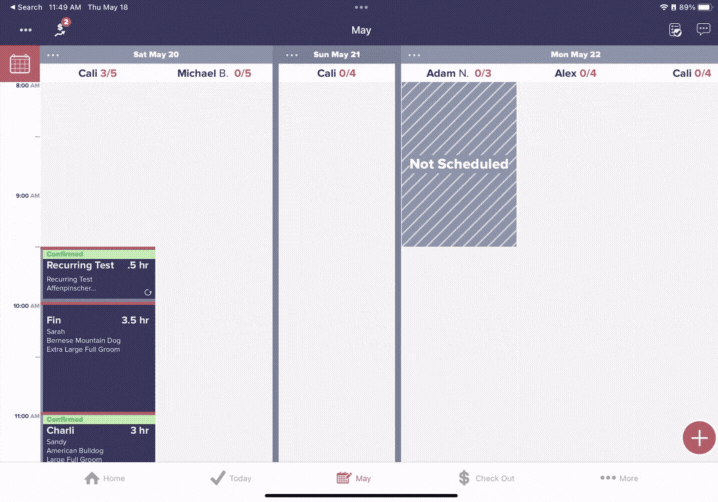
- Enter the customer's name (first name, first and last name, or first name last initial) followed by a comma, then enter all pets separated by commas. Once you have added all pets, select "Done"
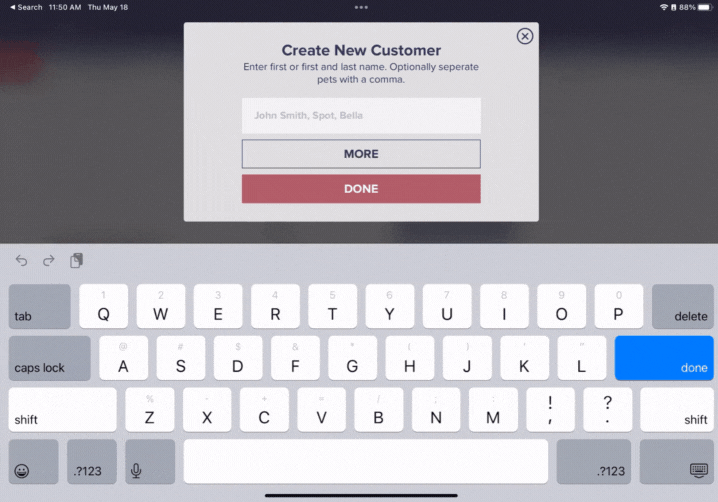
- Select "Go"
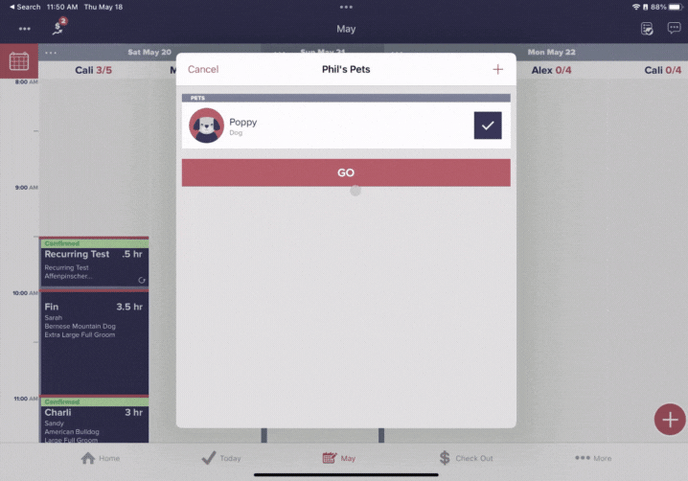
- Assign this dog a breed by tapping on "Dog" underneath the dog's name and selecting the dog's breed
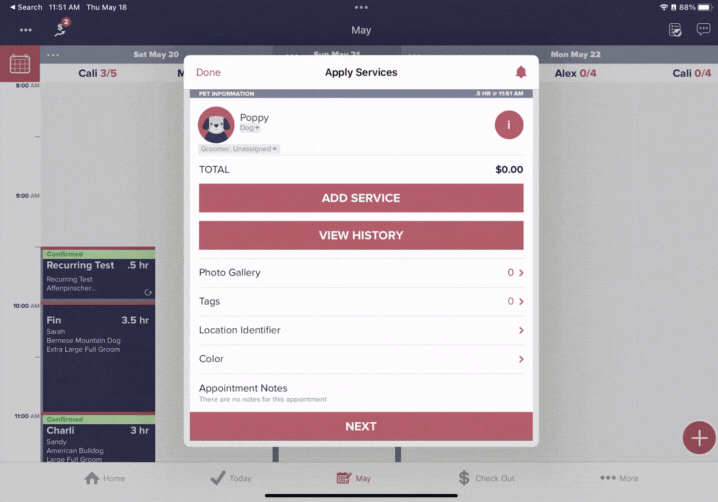
- Select "Add Service" to pick the service(s) for the appointment and tap "Add 1 Service" to save this service before selecting "Next"
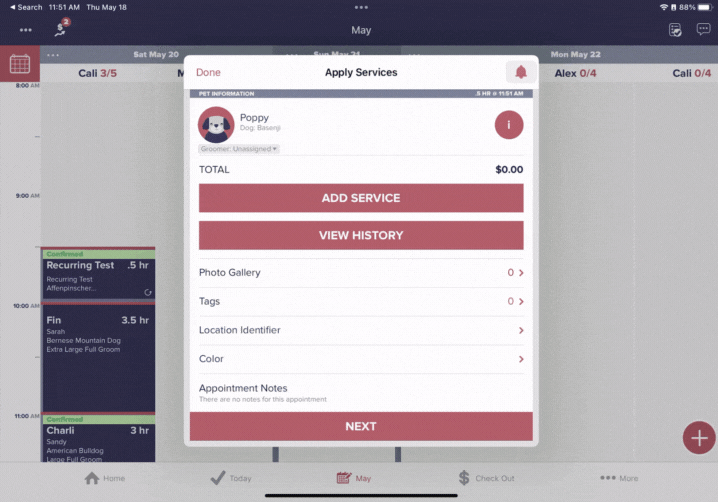
-Tap on the appointment time under your desired groomer (you can also drag and drop) and select the green check mark from the bottom right-hand corner
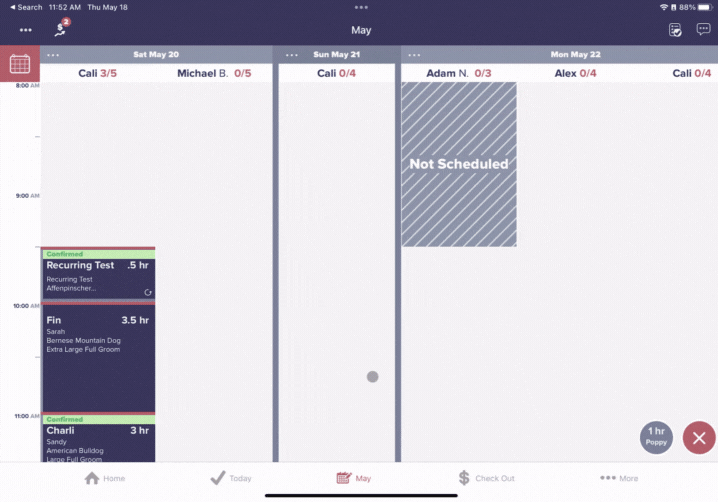
- Select "Confirm"
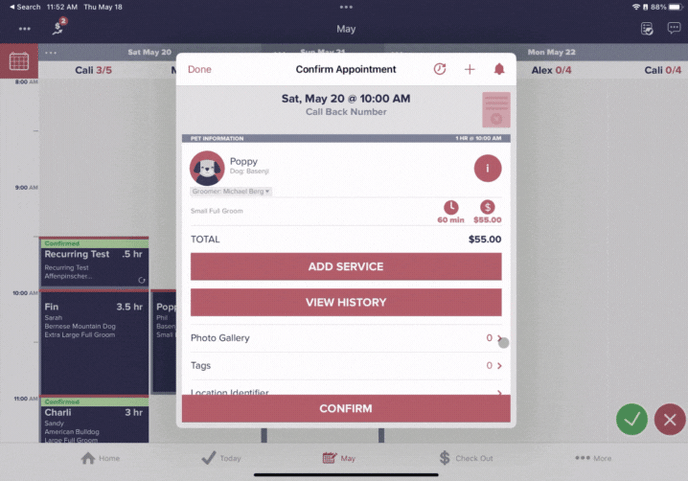
- Tap "Add Phone" to add a number for schedule confirmations, appointment reminders, and ready-for-pick-up calls and texts for this customer and select which type of phone number you will be adding in order to add the customer phone number, then select "Done"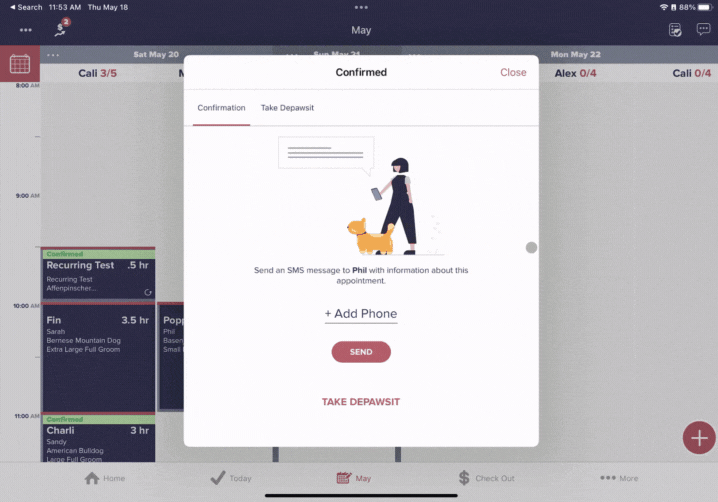
- Select "Send" to send the customer their schedule confirmation text message
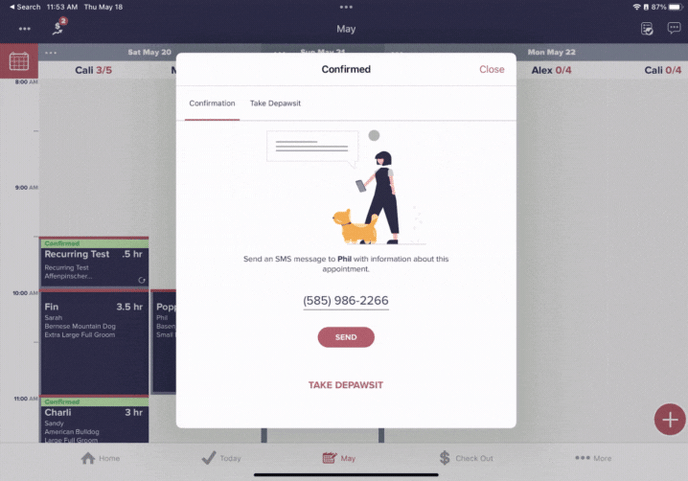
If you have any questions about scheduling appointments, please reach out to support@groomer.io.
