Reports are a great way to keep track of your finances, employees, and services.
Groomer.io has multiple reports available for you to run at your own convenience within the app. Please note, that if you are utilizing Square, you will need to run any financial reports directly through your Square application to get the most accurate numbers. To run any of the standard reports that Groomer.io offers go to More> Tap on the name of your company in the top left> Reports.
.gif?width=688&height=478&name=Untitled%20design%20(2).gif)
From here you can select which report you would like to run. Once you select the report, choose a date range and ensure all of the correct facilities are selected.
.gif?width=688&height=478&name=Untitled%20design%20(3).gif)
Reports are sent to the Owners email, but can also always be found by CLICKING HERE and logging in to your account. Once you log into the website, select Company Settings> Reports.
Below are examples of each report and what details they include.
Financial Summary
Financial Summary displays the service, the count of services, price, whether the payment was card, cash, check, or other, and revenue for your desired date range. It will calculate appointments that are actually marked as "paid" and "completed." This does not reflect taxes. Please note that this is generalized report and does not show details. Canceled appointments that were moved to the check out screen and canceled will also show on this report.
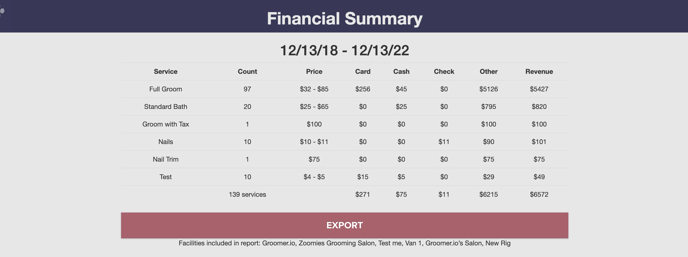
Employee Summary
Employee Summary is a breakdown of services, revenue, and totals. It will display the date, customer, pet, services, revenue, status, and payment status for a specific employee based on the date range that you provide. This report will display services that are "not-paid" because this is a work report and not a financial report.
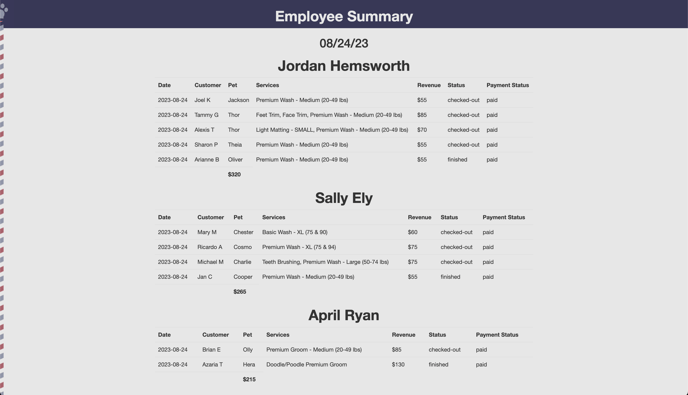
Appointments Summary
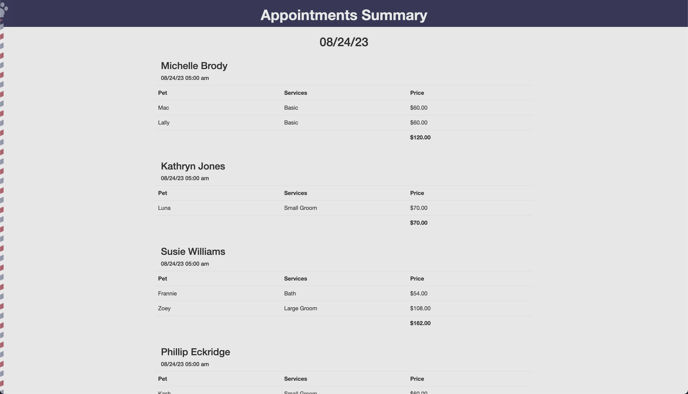
Tips Summary
Tips Summary is a breakdown of the tips that have been collected. It will display which employee the tip was left for, whether the tip was left with cash, card, or check, and the total tip amount for your desired date range.
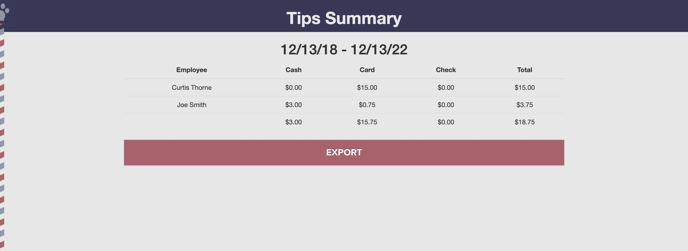
Services by Employee
Services by Employee displays the service, count, price, and total revenue for each employee in the specified day range. It will display services that are "not-paid" because this is a work report and not a financial report.
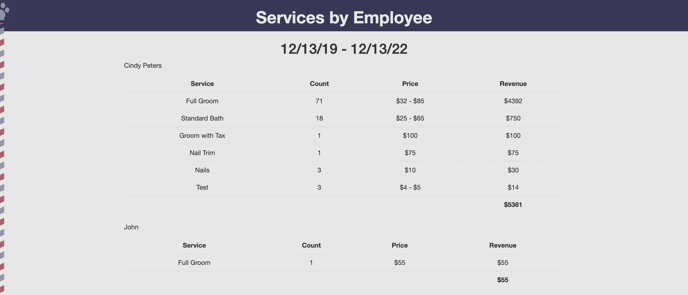
Paid Appointment by Customer
Paid Appointments by Customer shows the date, customer, payment, services, tax, payment kind, tip, discount name, discount total, pet, and groomer for your specified date range.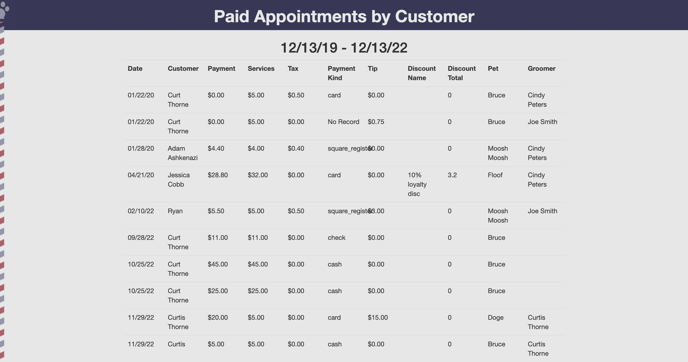
Paid Appointment by Groomer
Paid Appointments by Groomer shows the date, customer, pet, sum of services, and groomer for your specified date range.
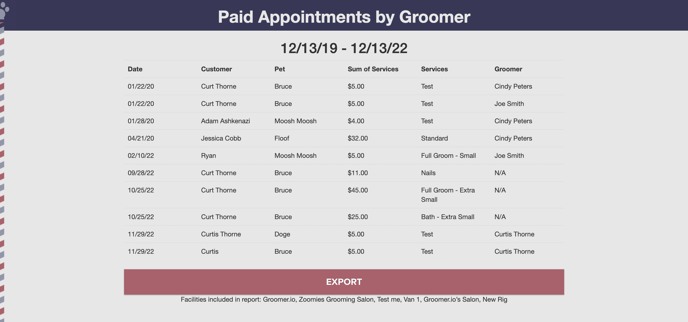
Tip Details
Tip Details is a report that shows the date, customer, tip, tender type, and groomer for tips that were received during your specified date range.
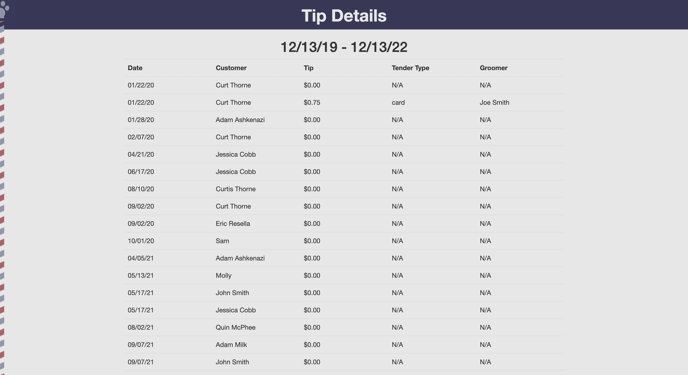
Deposit Status
Deposit Status displays the date received, customer, amount, and status of the deposit for your desired date range.
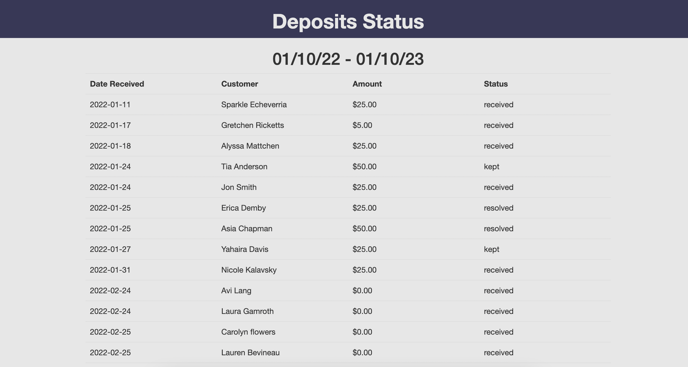
Invoice Details
Invoice Details displays the invoice date, amount, number of completed appointments, generated revenue created in Groomer.io, and the status for your specified date range.
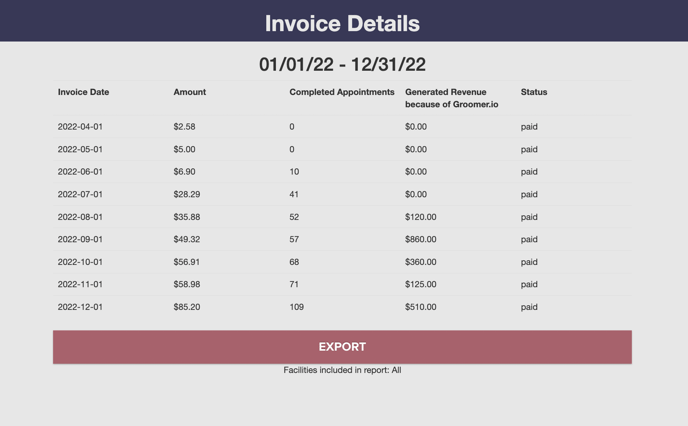
If you would like a custom report or need help running reports please email support@groomer.io.
