Learn the steps from start to finish when processing customers through their appointment.
-From the Today screen you will Check in the customer. Add any additional services throughout the entire checkin to working on stages.
-Move to Working On stage. If they are not assigned a Groomer, you will be prompted to select the employee. At anytime you can access the appointment to add Appointment Notes or Follow up Notes.
-When the appointment is complete you will select Finish.
-A popup screen will appear allowing you a few options:
* You can make any edits to the services, pricing, or appointment notes.
* You can opt your customer into Pay Ahead and they will receive a link allowing them to pay online.
* You can choose to automatically contact or do not contact the customer that their pet is Ready for Pick up. If you opt your customer into Pay Ahead, they will receive this link in the Ready for Pick Up text.
-After this step, the appointment will automatically be moved to the Check Out screen.
-From here, if you tap on the customer, you have a few options for processing payment:
*They can pay with Card on File - this still processes directly into your square account.
*You can select Open With Square and your app will open your Square app to process payment, this is usually used when using a terminal or register.
*They can pay by Cash
*They can pay by Check
*You can resend the Pay Ahead link
-IF the customer has paid outside of the Groomer.io platform, such as another payment app, then your best option would be to SWIPE left on the customer and select Check Out. This will check out the customer as paid. Any customers checked out in this option will fall under "Other" on your reports.
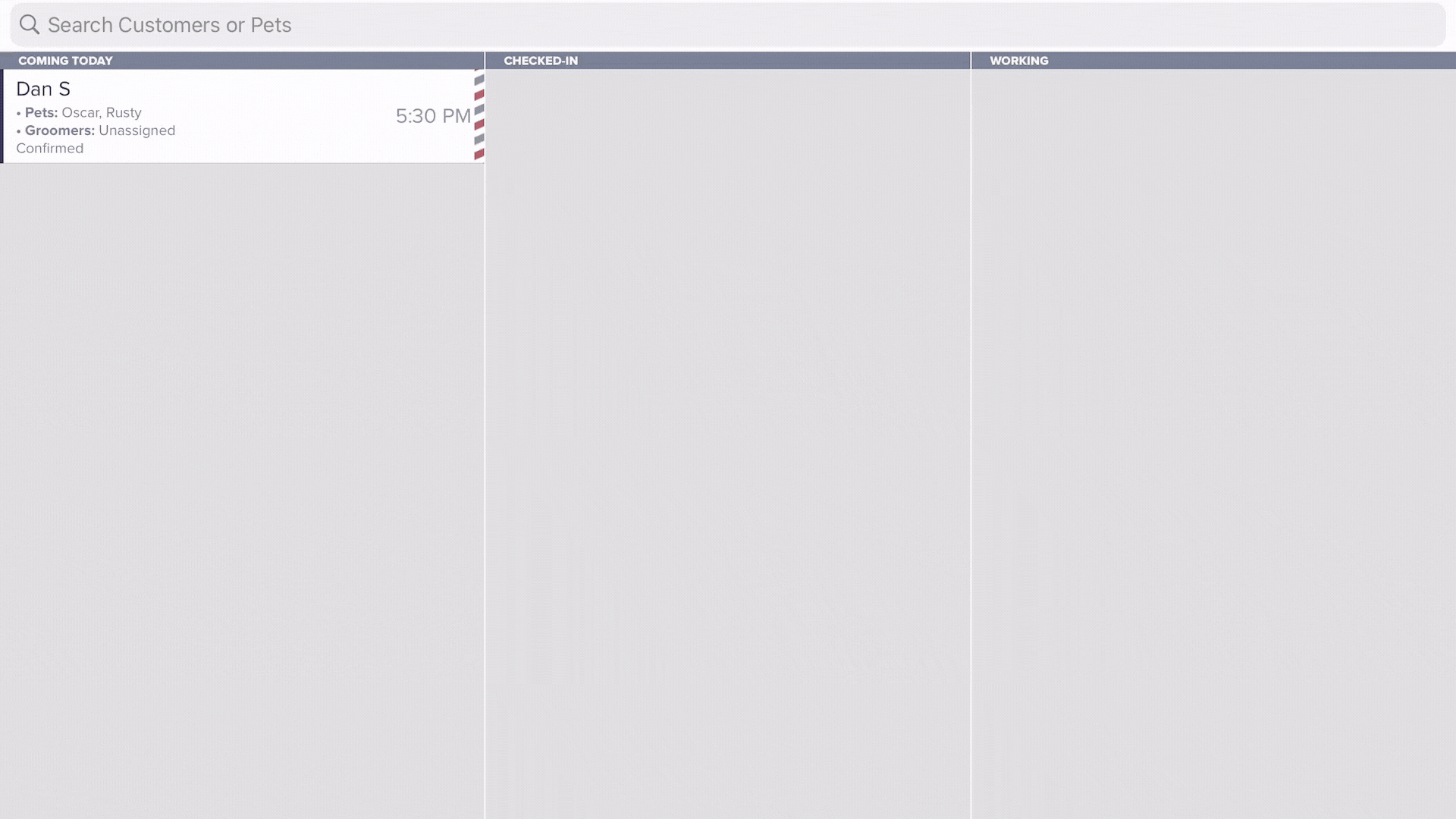
If you need assistance with this feature, please do not hesitate to reach out to support@groomer.io.
