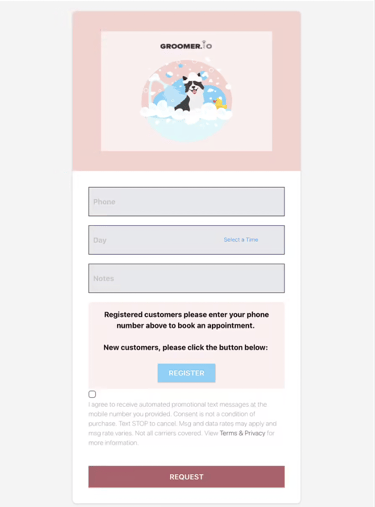Learn more about Online Requests and how it could help your scheduling process.
Online Requests
With Online Request, this is ONLY an avenue for customers to reach out. This is not an appointment or a specified requested appointment time. These are time ranges to support the initial request. Some customers have found using options such as: Morning, Afternoon, or Evening, helps provide more clarity. We can also add verbiage to the Online Request page for your clients to better understand that this is NOT a scheduled appointment, it is a request and this time may or may not be available. We allow customers to request on days that may appear fully booked so you may work them in or around as needed, as opposed to not having any way to ask for an appointment.
If you have a day that is full, then we recommend using the Mark as Full option. Days marked as full will not show on your Online Request page.
We can also add verbiage to your Online Scheduling page for customers specifying that this is for requesting an appointment only and they will receive a text once their appointment has officially been scheduled.
Let me know if you have further questions, need to make changes, or would like to meet to visually walk through the differences of these options.
Where to find Online Scheduling Settings
You can access all settings from within the App. More > Pages > Online Scheduling.
Customizable Functions:
-Enabled: (yes/no)
This is what your Online Request page will look like without any custom branding:
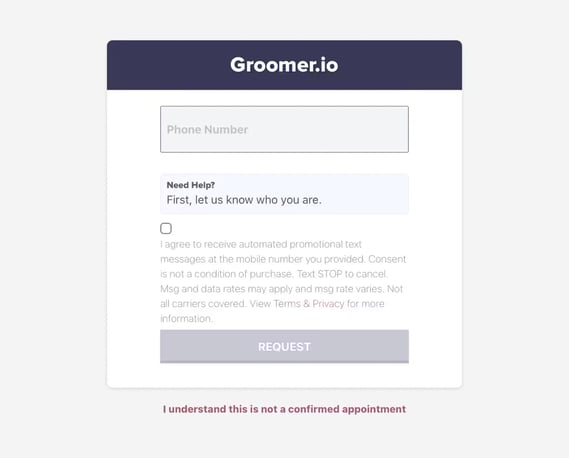
Our customer support team can easily add the following features to your online request page:
This is what your online request page can look like with customizations:
To add any of the features listed above please contact Support@Groomer.io.