Intake Pages are a great way to gather all of your customer and pet information including vaccinations, before they can book or request an appointment!
How do Intake Pages Work?
When you have intake pages enabled and your online booking settings set to "Allows New Customers" new customers who enter their phone number via your online booking page will be redirected to your intake page to fill out all of the required details before requesting an appointment. Within Groomer.io you can choose to manually accept or deny customers who submit an intake form or automatically redirect them back to your booking page once the Intake page is completed.
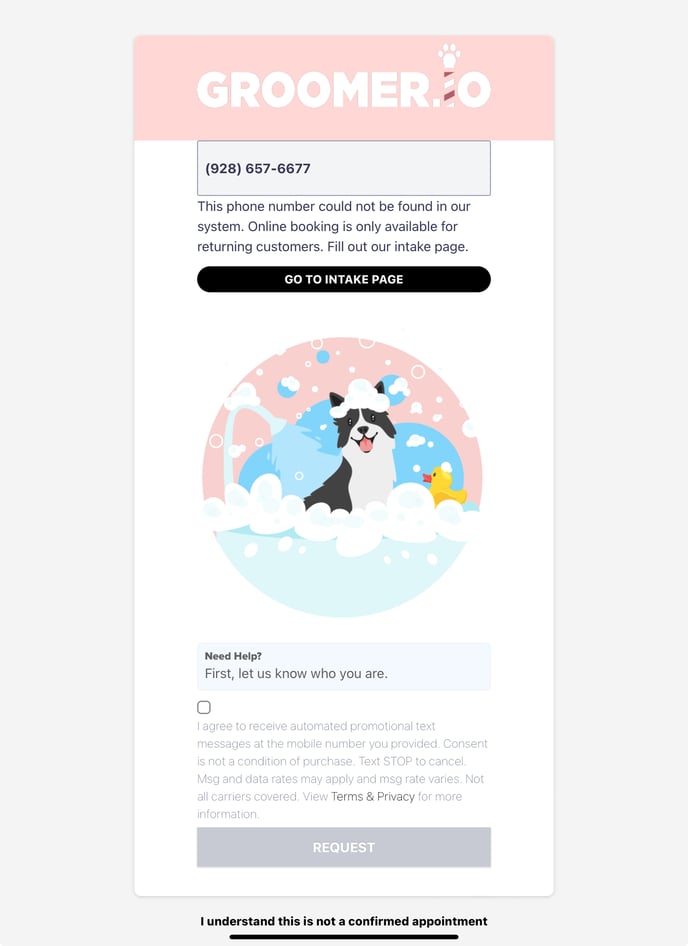
How To Setup an Intake Page:
To enable intake pages start from the home page and select More> Pages> Intake Page> and toggle to "Enabled".
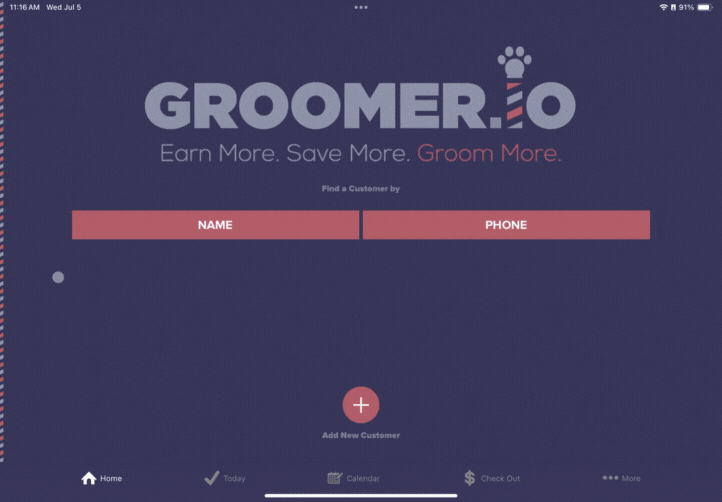
Verifications
Add service areas if you only service specific zip codes.
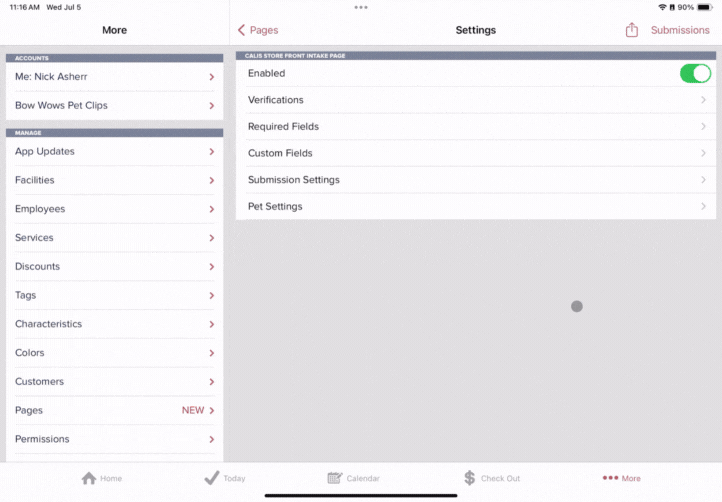
Required Fields
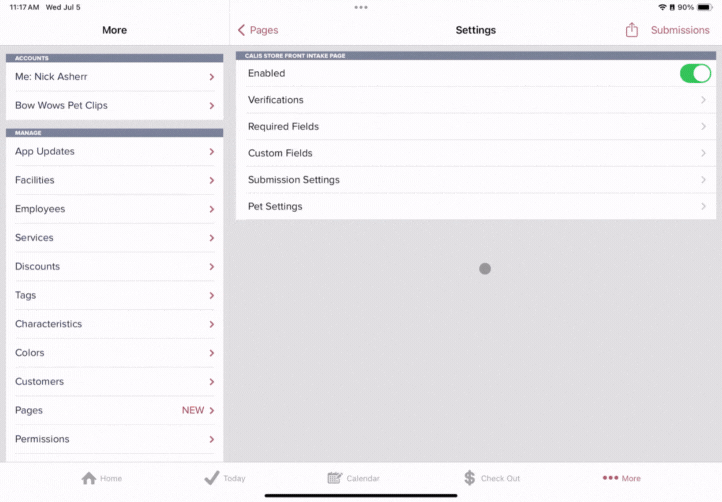
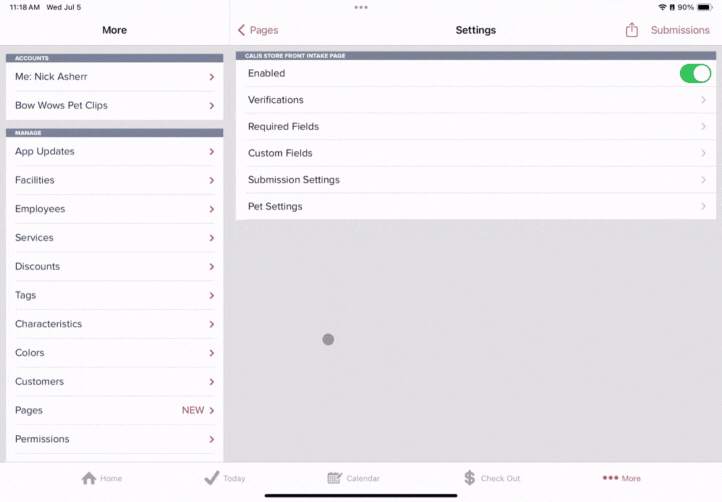
Submission Settings
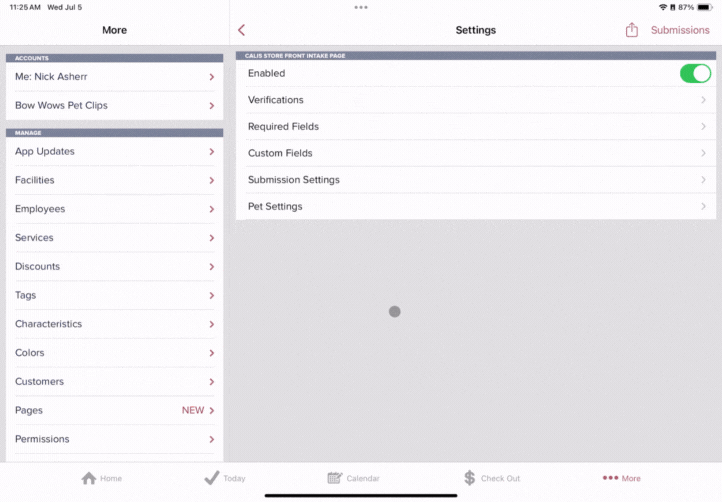
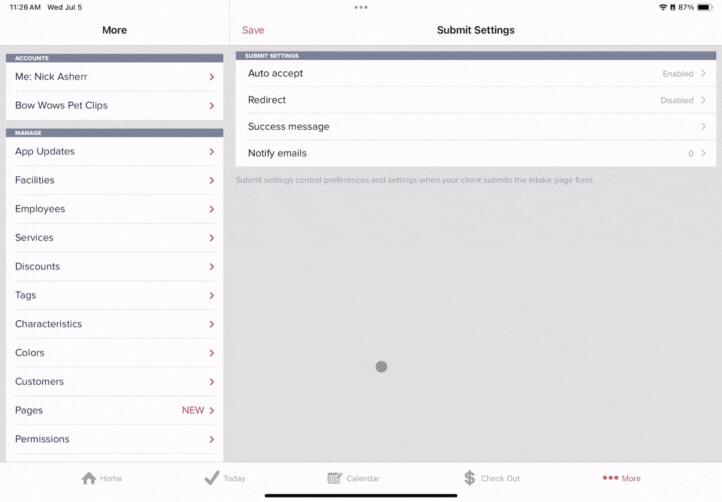
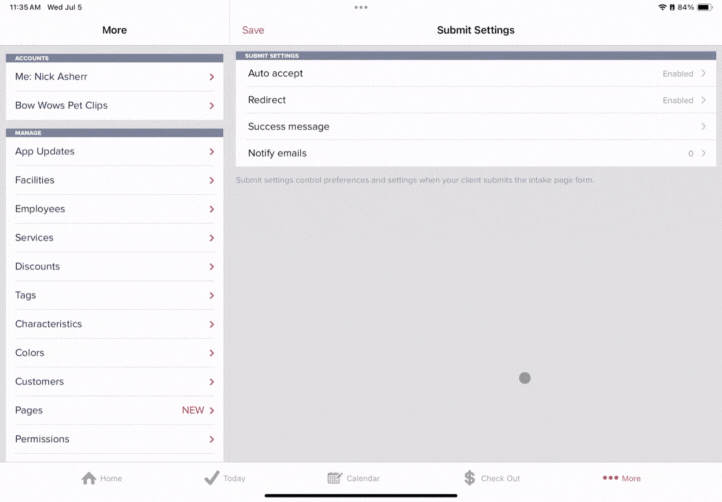
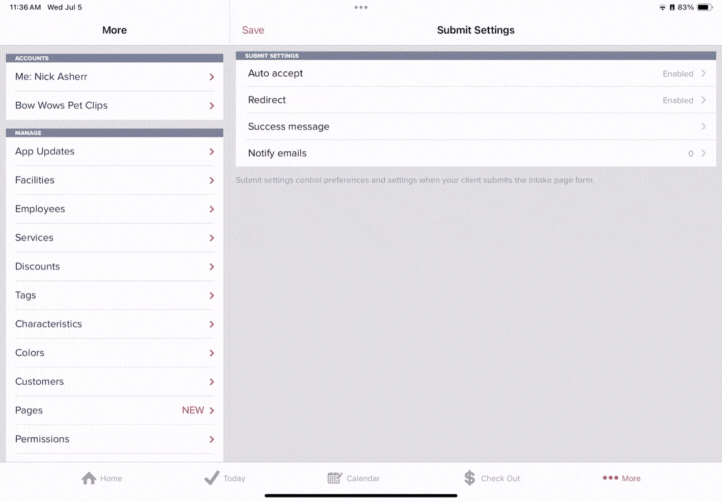
Pet Settings:
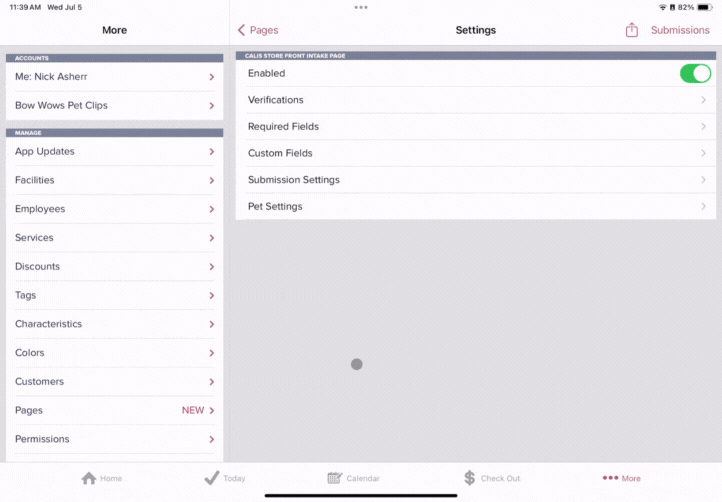
- Required Vaccinations: Choose which Vaccinations you will require the pet to have.
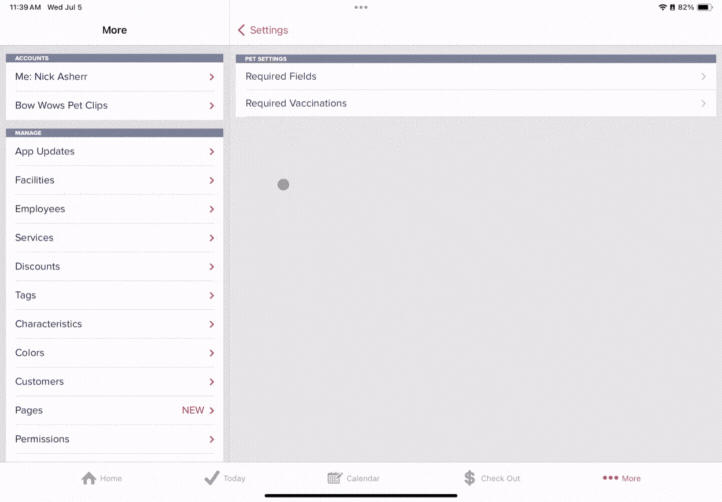
Share Your Link
You can copy your intake page link by selecting the share icon in the top right corner (to the left of submissions) and selecting "Copy".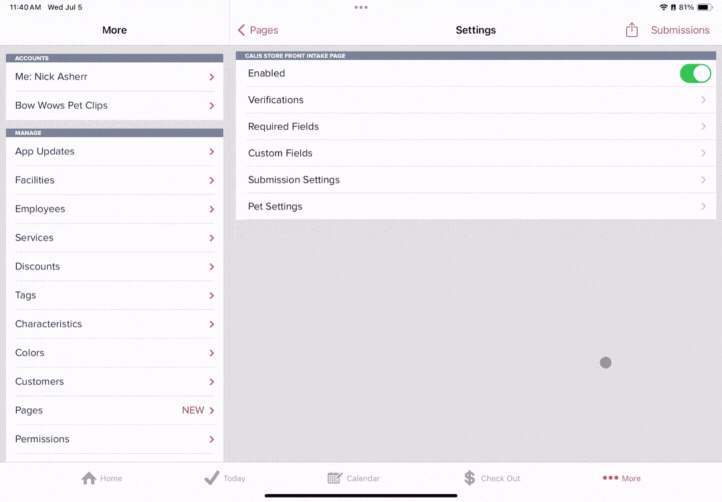
Submissions
You can find your intake page submissions in two places:
- By tapping "Submissions" on the top right hand corner of More> Pages> Intake Pages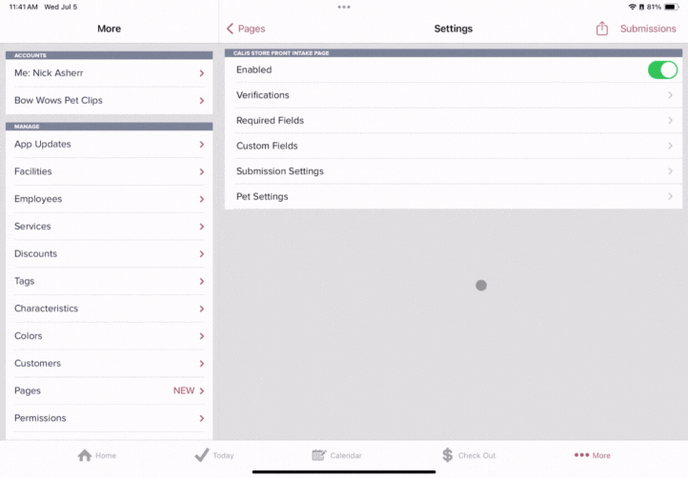
- By visiting the profit center (arrow with the dollar sign in the top left corner of the calendar screen) and tapping on "New Clients"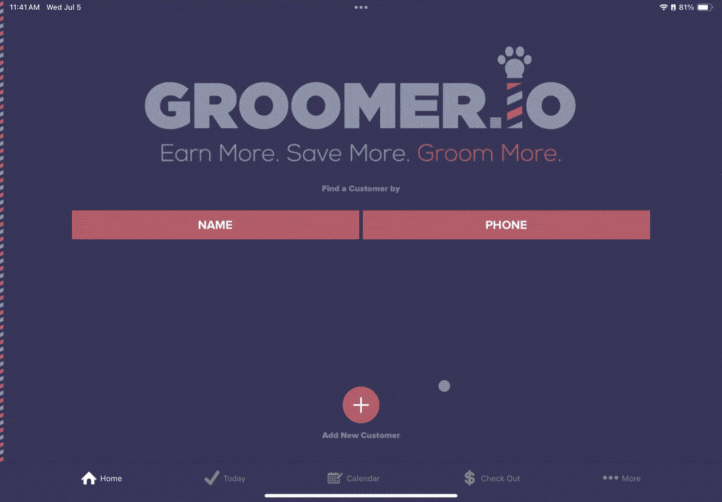
If you need assistance with this feature, please do not hesitate to reach out to support@groomer.io.
